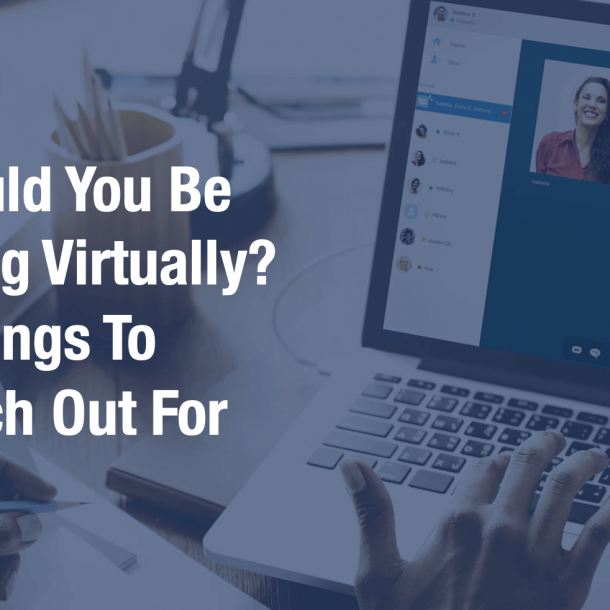
Since the COVID-19 pandemic, the businesses had to quickly rely on a virtual meeting app to keep daily communication flowing. The technology became essential to day-to-day operations, such as hosting meetings and improving team collaboration. However, the challenges that come from many of these tools such as video lag, rough audio, and unreliable connections can make it difficult to stay productive. This can have a huge negative impact if you are in the middle of an important meeting e.g. negotiating on a high-value project, or sharing a proposal for new business.
Since we moved out of the office and started working from home since March 2020, all of our team members had to work remotely. We’ve assessed various virtual meeting apps and would like to share their strengths and weaknesses. We compared four frequently used video conferencing apps and see which app is a good choice for which business situation.
These apps all have the standard features for video conferencing, online meetings and are therefore in the spotlight these days as you would see in media. There are some differences in terms of interface, ease of use, functionality, and price. We will list these characteristics below.
Depending on your needs, any of these four virtual meeting apps could be a great fit for your team.
Microsoft Teams
Still popular though but Skype is rapidly being phased out for the benefit of Microsoft Teams, the collaboration app that is included in Microsoft 365 subscriptions. Teams could be a good choice for small and larger businesses equally.
Interface and ease of use
Similar to the other Microsoft products from office family it takes some time to get familiar with the variety of options available. Sometimes it takes a few clicks to get to a particular option. For example, the settings menu is located below the drop-down of the user’s profile. No problem after you know it, but we could imagine that some users only find out after they have been searching for a settings icon for a while.
Features
- Video Conferencing and integrated chat/call for team collaboration
- Screen Sharing/ App sharing/ Remote control
- Variety of video call options – which video feed is displayed, and that feed can then be fixed on the screen
- Integrations for Office 365 products – For example, Appointments in the calendar of Outlook are synchronized so that a user is displayed as “busy” during a meeting/appointment.
- Free version for personal or SMB users with some feature limitations e.g. recording
- Web and app version both are available
Drawbacks
- It is still a work in progress if compared with zoom(though Microsoft is working with all its heart and soul to capitalize on the opportunity the new virtual has provided)
- The new features e.g. removing the background, meeting rooms are still under development and with a lot of bugs (One of my colleague almost appeared transparent once in a meeting while using change background feature)
- Unlike Zoom and Webex you can’t send individual chats through groups
- It consumes a lot of resources (memory) while used in desktop as an app
Google Meet (previously Hangouts)
Everyone with a Google account has access to Google Chat and Google Meet. Meet and Chat are both a standard part of G Suite, Google’s office suite. This brings integrations with it, just like Microsoft Teams with Office.
Interface and ease of use
Meet’s interface is clear and simple. You can plan, start, and join meetings on the right side of the screen, and there is a button (hard to ignore) to adjust general, video and audio settings. The simple interface makes Meet a bit easier to use than Microsoft Teams, but the choice between Teams or Meet (and Chat) really depends on which office suite you use within your company.
Features
- Clean and basic interface – Turning the camera and microphone on and off is done via the standard buttons
- Screen Sharing/ App sharing
- Live Captions – a direct transcription appears of the speaker who is speaking at that moment
- Stream video to up to 100,000 viewers within one domain
- Record calls and save them directly to Google Drive
- Integrate hangouts with Gmail and other Google products
Drawbacks
- Group chat functionalities are limited as compared to Teams and Zoom
- Topic conversation are difficult to access
- Search for some messages in conversations is difficult
Cisco Webex
Cisco’s Webex was designed in the form of two apps as well. These are Webex Meetings and Webex Teams. Webex Teams does have a video conferencing option but mainly focuses on collaboration functionality, similar to Microsoft Teams. Webex Meetings is specifically designed for videoconferencing and online events.
It’s also worth mentioning that Webex is usable with a desktop app or a web app. The web app has the same functionality as the desktop version, except for two important features: the web version does not support end-to-end encryption, and no legacy Voice-over-IP (VoIP). As for the rest, the two versions are virtually the same.
Interface and ease of use
Using of Webex Meetings is pretty intuitive. The interface is similar to other services during a call, but before you start a call, you can see a clear dashboard. You can choose Start Meeting, Plan Meeting, or Join Meeting on that dashboard; those big buttons speak for themselves.
Furthermore, agenda items can be added, as well as a password for the meeting. Also, as with other services, the desired audio devices can be selected, but these settings are a bit easier to find in Webex than in Microsoft Teams.
Features
- Administrators can record the meeting, both audio and video
- All participants can use the chat function during the meeting, and hosts can share their desktop, a specific app, or files from their computer, including video files, with other people in the call
- Virtual whiteboard for sharing notes
Drawbacks
- Audio/Video quality deteriorates with even slight lag in internet connection
- File sharing is slow and takes minutes at times
- Sharing a video file is complicated and needs a good bandwidth
Zoom
Last (but not least) there’s Zoom. With a lot of privacy problems that this app seemed to have Zoom was under heavy scrutiny for a long time. But over time privacy issues have little or no influence on the use and most people have started to be comfortable with Zoom again.
Of all the apps reviewed above Zoom is definitely the early bird in the virtual collaboration tool market, especially video conferencing. In fact, many virtual collaboration apps use Zoom’s functionalities and ease of use as a benchmark for user experience.
Interface and ease of use
Participating in a call takes a few seconds if you have already installed the app and two extra clicks if you choose the web app instead. Participants can connect and chat with each other before the host arrives. The administrator can also turn off a participant’s microphone or camera at any time. The sound can be turned off and on using buttons on the screen, or from account preferences.
Hosts also have security buttons on their toolbar during active calls. This button gives hosts quick access to several functions such as locking the meeting, creating a waiting room for new additional participants, allowing participants to share their screens, the chat, and so on.
As a participant, you can configure your screen to see relevant information and a chatbox. There is also the option to set Zoom to full-screen mode automatically.
Features
- Easy to use and fast app and web versions
- Security features (meeting ID and password, registration options in pro version, tc.)
- Consumes very fewer system resources, hence, works seamlessly even in low-end systems
- White-boarding, polling, and remote control features
Drawbacks
- Poor, unpredictable video quality. Video on Zoom is often blurry and pixelated
- The mobile app is not good enough as the website platform
Conclusion
For companies using G Suite or Office 365, Google Meet/Chat and Microsoft Teams, respectively, are clearly the best choice. The functionality is not limited to video conferencing only, and there are no additional costs. On the other side of the playing field, you will find Zoom which is currently trying to overcome privacy issues. If these problems are addressed, then Zoom really does have the most extensive functions. Somewhere in the middle of the spectrum, we have Webex, which is not part of an office suite. It is, however, a good choice if your business is already using Cisco solutions software.
For remote teams, choosing the right virtual meeting app is just a part of the puzzle. To facilitate better communication and collaboration, teams need to implement the right processes alongside reliable technology. We will be more than happy to answer any question that you may have to improve workplace communication.
Author: Vishal Punetha
Corporate Training Consultant
I Train Consultants India Pvt. Ltd.
Subscribe To Our Newsletter
Be part of our community and receive updates, best offers and freebies directly in your inbox.
Contoole
With over 15 years of experience and having catered to the learning needs of over 400+; we are committed to giving more Power to the Learners…
© 2022 Contoole.com. All Rights Reserved.

